1. Starting X-SOCS¶
Once installed, you can run X-SOCS from the command line with:
xsocs
or, alternatively with python -m xsocs.
This will open X-SOCS main window, with no project loaded.
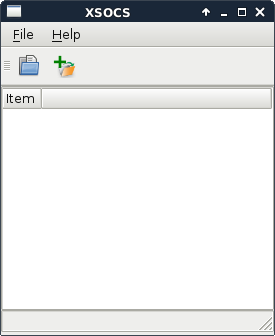
Fig. 1.1 Main Window¶
You can then either:
Command line options¶
Some options are available from the command line:
usage: xsocs [--version|--help] <command> [<args>]
The xsocs commands are:
concat Concatenate multiple scans into one HDF5 master file
gui Open xsocs main Graphical User Interface
help Show help of the following command
See 'xsocs help <command>' to read about a specific subcommand
Graphical User interface¶
usage: xsocs gui [-h] [--numcores [NUMCORES]] [--no-3d] [project_file]
xsocs main graphical user interface
positional arguments:
project_file xsocs project file to open
options:
-h, --help show this help message and exit
--numcores [NUMCORES]
Max number of processes to use (default: 8)
--no-3d Do not use OpenGL-based 3D visualization
Dataset concatenation¶
usage: xsocs concat [-h] [-o OUTPUT] files [files ...]
Concatenate multiple (partial) scans into a single HDF5 master file
positional arguments:
files Name of HDF5 files to concatenate (at least 2)
options:
-h, --help show this help message and exit
-o OUTPUT, --output OUTPUT
Name of the master HDF5 file to create